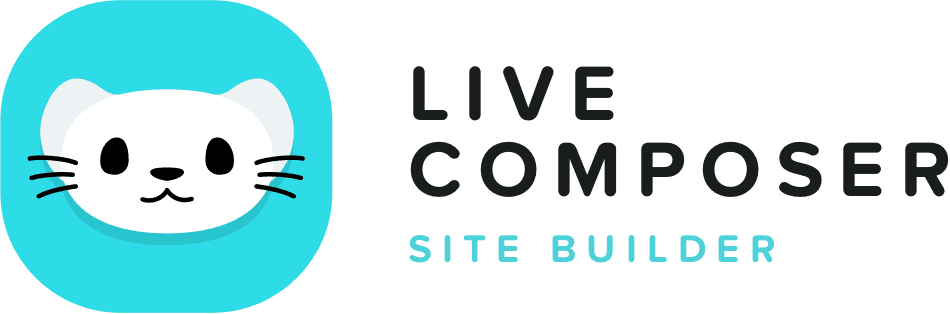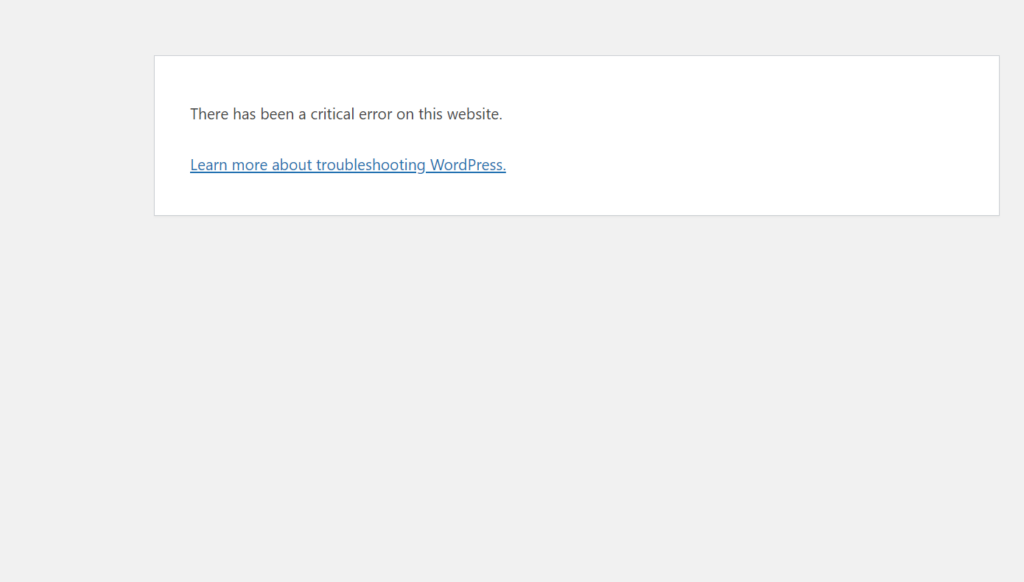This website uses cookies to improve your experience. We'll assume you're ok with this, but you can opt-out if you wish. Read More

How to Solve "There Has Been a Critical Error on This Website"
- June 12, 2024
- Blog
Encountering the "There has been a critical error on this website" message in WordPress can be a nerve-wracking experience, mainly if you rely on your site for business or personal purposes. This error indicates a significant problem that needs immediate attention. Fortunately, you can diagnose and fix this issue effectively and systematically.
This guide will walk you through the steps to resolve this critical error.
WordPress itself covers so many other critical errors. Here is the guide to learning some common errors in WordPress that often come.
Step-by-Step Guide to Fix the Critical Error
1. Enable Debug Mode
WordPress has a built-in debugging feature that can help you identify the specific cause of the error.
- Access your website files: Use FTP or the file manager in your hosting control panel.
Edit the wp-config.php file: Add the following lines to enable debugging.
define('WP_DEBUG', true);
define('WP_DEBUG_LOG', true);
define('WP_DEBUG_DISPLAY', false);
- Save the file: This will create a debug.log file in the wp-content directory, logging all errors.
2. Check the Debug Log
After enabling debug mode, revisit your site to trigger the error again. Then, check the wp-content/debug.log file to see the detailed error messages.
3. Deactivate All Plugins
Plugin conflicts are a common cause of critical errors.
- Access your website files: Use FTP or your hosting control panel.
- Rename the plugins folder: Change wp-content/plugins to wp-content/plugins_old. This will deactivate all plugins.
If the error resolves, a plugin is causing the issue. To identify the culprit, rename the folder to plugins and reactivate each plugin individually.
4. Switch to a Default Theme
A corrupted or incompatible theme can also cause critical errors.
- Access your website files: Use FTP or your hosting control panel.
- Rename your active theme folder: This is located in wp-content/themes.
- Activate a default theme: WordPress will automatically switch to a default theme like Twenty Twenty-One.
If the error is resolved, the issue will be with your theme. Update or replace the problematic theme.
5. Increase PHP Memory Limit
WordPress can run into memory limit issues, causing critical errors.
Edit the wp-config.php file: Add the following line to increase the memory limit.
define('WP_MEMORY_LIMIT', '256M');
Save the file: This should provide enough memory for your site to function correctly.
6. Reinstall WordPress Core Files
Corrupt core files can lead to critical errors.
- Download a fresh copy of WordPress: Get it from the official WordPress website.
- Extract the files: Delete the wp-content folder from the extracted files.
- Upload the remaining files: Overwrite your existing WordPress files, except for the wp-content folder.
7. Check File Permissions
Incorrect file permissions can cause various issues, including critical errors.
- Access your website files: Use FTP or your hosting control panel.
- Set permissions: Ensure directories are set to 755 and files to 644.
8. Contact Your Hosting Provider
If all else fails, your hosting provider can help. They can check server logs and configurations that might be causing the issue.
9. Restore from Backup
If you have a recent backup, restoring it might be the quickest way to resolve the issue.
- Access your backup: Use your backup plugin or hosting control panel.
- Restore the backup: Follow the instructions provided by your backup tool.
Conclusion
Encountering a critical error in WordPress can be stressful, but the abovementioned steps can help you systematically diagnose and fix the problem. Enabling debug mode, deactivating plugins, switching themes, increasing memory limits, reinstalling core files, checking permissions, and seeking help from your hosting provider are effective methods to resolve the issue. Always ensure regular backups to minimize data loss and downtime during such incidents.
Live Composer is free and open-source. We invite all the users and developers to join us in plugin development.
It's super easy to create designs or extensions for Live Composer. Sell your add-ons to 30K+ plugin users.
© 2025 - Live Composer | Now Part of the Blue Astral Family