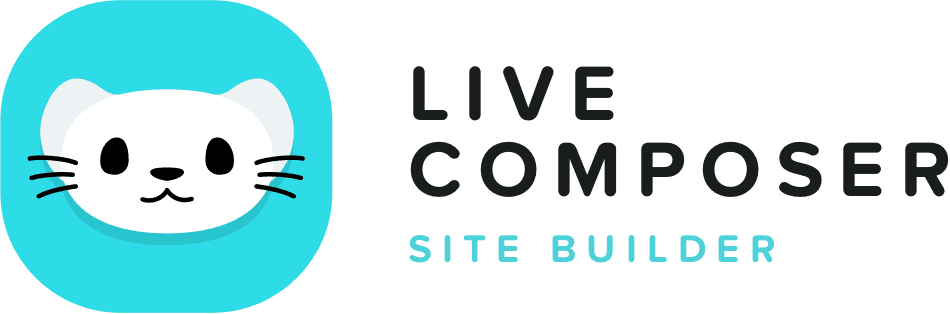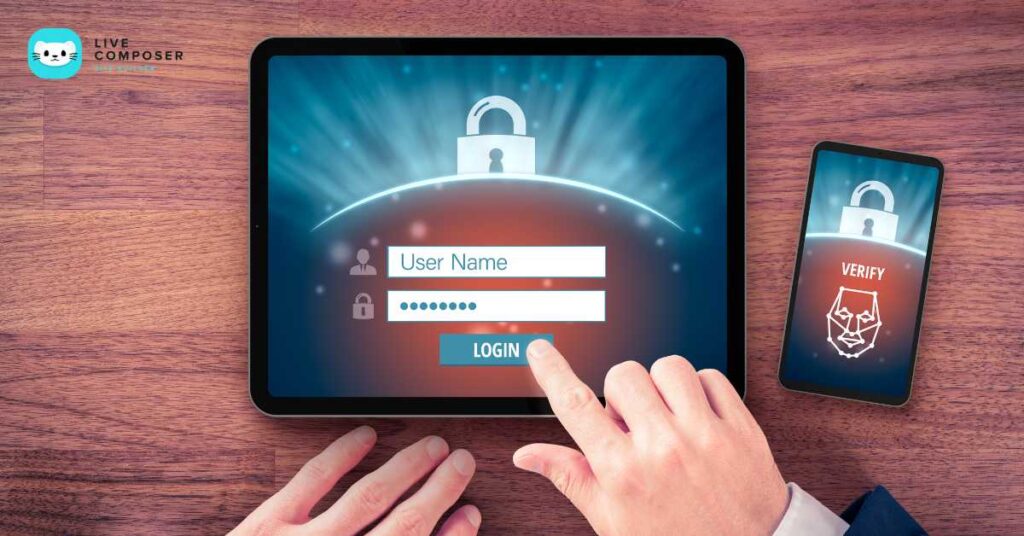This website uses cookies to improve your experience. We'll assume you're ok with this, but you can opt-out if you wish. Read More
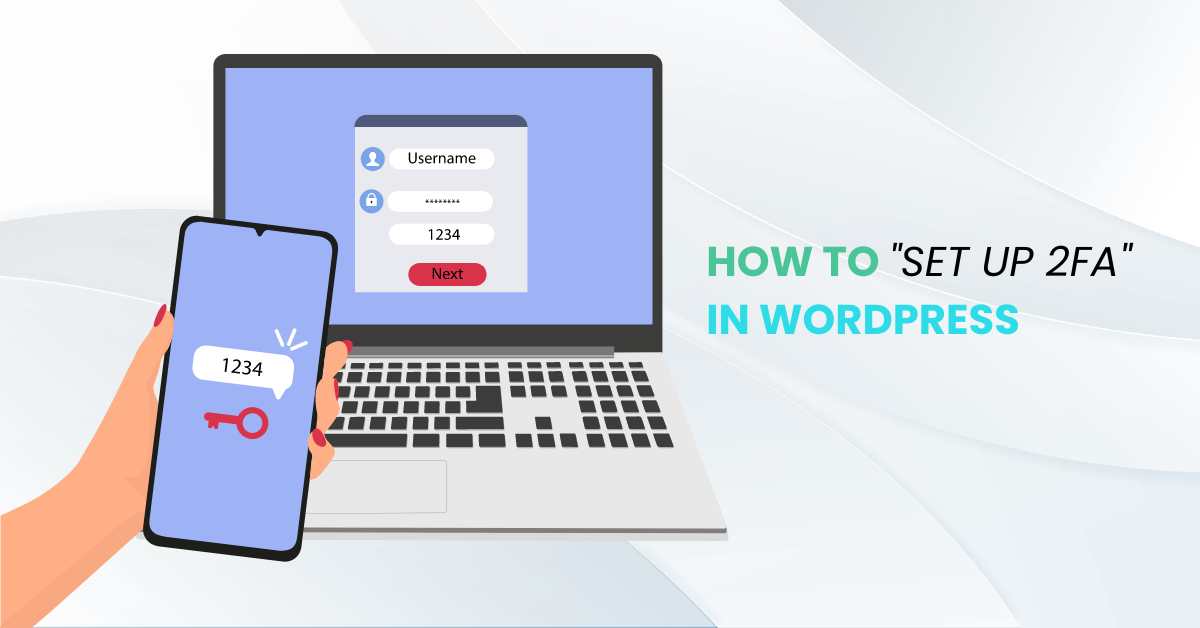
How to Set Up Two-Factor Authentication for WordPress
- August 10, 2024
- Blog
Imagine your house has a firm lock on the front door, but what if someone manages to get hold of your key? To protect against that, you might install a second lock or an alarm system. This is exactly what big companies like banks and online shopping sites do to protect your accounts—they add an extra layer of security with two-factor authentication.
You can also protect your WordPress website like those secure sites by adding 2FA. Whether you’re giving some access to your website or social media accounts, adding 2FA is an innovative and easy way to ensure your site stays secure.
In this article, we’ll guide you through setting up 2FA on your WordPress site using a simple plugin. It’s easier than you might think and protects against unwanted intruders.
What is Two-Factor Authentication (2FA)?
Usually, when you log in to your WordPress website, you only need to enter your username and password.
This is called one-factor authentication. But what if someone steals your password? That’s where Two-Factor Authentication (2FA) comes in.
2FA adds an extra layer of security to your login process. Log in with your username and password, then enter the code sent to your phone or use an app to confirm your identity. This means that even if someone gets your password, they still can’t access your website without the second factor.
Why is 2FA Important for Your WordPress Website?
Your WordPress website is like your online home, and you don’t want strangers getting in. Hackers often try to guess passwords or use software to break into websites. They call this a brute-force attack. Setting up 2FA makes it much harder for them to succeed.
How to Set Up 2FA for WordPress
Now that you know what 2FA is and why it’s important, let’s learn how to set it up on your WordPress website. We’ll use a WordPress Two-Factor Authentication Plugin. Many plugins are available that make it easy to add 2FA to your site.
Step 1: Choose a Two Factor WordPress Plugin
First, you need to choose a plugin. Some popular WordPress 2FA plugins include:
- WP 2FA: This plugin is easy to use and has a free version. It is an excellent choice for beginners.
- Google Authenticator: This plugin uses the Google Authenticator app on your phone to generate the 2FA codes.
- Two Factor: A simple plugin that adds an extra layer of security to your WordPress website.
These plugins are in the WordPress plugins directory. To install a plugin, first go to your WordPress dashboard. Next, click “Plugins” and select “Add New.”
Search for the plugin you want. Click “Install Now.” Finally, click “Activate.”
Step 2: Configure the 2FA Settings
After you’ve installed and activated your plugin, it’s time to set up 2FA. Although each plugin may look slightly different, the process is usually similar.
- Go to the 2FA settings page: You’ll find this in your WordPress dashboard, usually under “Settings” or “Security.”
- Choose the 2FA method: Most plugins offer different methods like:
- Authenticator App: You can use mobile apps like Google Authenticator or Authy to get the 2FA code.
- Email: Some plugins can send the 2FA code to your email.
- SMS: A few plugins send the code as a text message to your phone.
- Enable 2FA for your user roles: Decide which WordPress users should use 2FA. At a minimum, enabling 2FA for administrators and editors is a good idea.
- Save your settings: After configuring everything, click “Save.”
Step 3: Set Up 2FA on Your Account
Now that you have set up the plugin, you must enable 2FA on your user account.
- Go to your WordPress profile: Click on your username in the top-right corner of the dashboard.
- Enable 2FA: Your profile settings should include a section for 2FA. Follow the instructions to set it up.
- Scan the QR code to connect your authenticator app with your WordPress account. This step is necessary for linking the two together securely.
- Test the 2FA: After setting it up, log out of your WordPress account and try logging back in. You should provide the 2FA code along with your password.
Best Practices for Using Two-Factor Authentication
Setting up 2FA is just the first step. Here are some tips to make sure your 2FA setup is as strong as possible:
- Use a secure Authenticator App like Google Authenticator or Authy for two-factor authentication. Avoid using email or SMS for this purpose. Authenticator apps provide better security. Mobile apps generate the 2FA code on your phone, which is much harder for hackers to intercept.
- Backup Your 2FA Codes: Some 2FA plugins let you create backup codes. These are useful if you lose your phone or can’t access the authenticator app. Store these codes in a safe place.
- Enable 2FA for All Users: While it’s essential for administrators, consider enabling 2FA on your WordPress website. This adds an extra layer of security to every account.
- Keep Your Plugins Updated: Always keep your WordPress plugins updated, especially security plugins like 2FA. Updates often include critical security fixes.
Advanced 2FA Features
Some WordPress 2FA plugins come with advanced features that you might find helpful:
- Push Notifications: Some plugins can send a push notification to your phone instead of using a code. You tap the notification to approve the login.
- With Configurable 2FA, you can customize how and when 2FA is used on your site. For example, you might require 2FA only for specific actions or user roles.
- Brute Force Attack Protection: Many 2FA plugins offer additional security features like brute force attack protection. This feature limits the number of login attempts to prevent hackers from guessing your password.
Free vs. Paid WordPress 2FA Plugins
While many free WordPress 2FA plugins exist, some offer paid versions with more features. The free version usually provides basic 2FA, which is enough for most users. Consider upgrading to a paid version if you have a large website with many users. It offers better security features.
Some benefits of paid 2FA plugins include:
- More 2FA methods: Paid plugins often support more ways to get your 2FA code, like push notifications or hardware tokens.
- Priority support: If you run into any issues, paid plugins usually offer faster and more helpful support.
- Advanced security features: Paid plugins might include extra features like detailed login reports, user monitoring, etc.
Common Issues and How to Fix Them
Sometimes, you might encounter problems setting up 2FA on your WordPress website. Here are some common issues and how to fix them:
- If you can’t log in because you don’t have your 2FA code, try using a backup code. If that doesn’t work, contact your website administrator for help.
- Plugin Conflict: Some plugins might need to be fixed. If your 2FA plugin is causing issues, try turning off other plugins to see if that fixes the problem.
- If you lose your phone and can’t access your 2FA code, use a backup code or the recovery options from your 2FA app.
Conclusion
Setting up Two-Factor Authentication (2FA) on your WordPress website is one of the best ways to protect it from hackers. A WordPress Two-Factor Authentication Plugin increases security for your login. It makes it more difficult for unauthorized users to access your account.
Security is essential, and setting up 2FA now can save you a lot of trouble later. Whether you’re using the free version of a plugin or a paid one, the steps are easy to follow and worth the effort. Keep your WordPress website safe by enabling 2FA today!
Live Composer is free and open-source. We invite all the users and developers to join us in plugin development.
It's super easy to create designs or extensions for Live Composer. Sell your add-ons to 30K+ plugin users.
© 2024 - Live Composer | Now Part of the Blue Astral Family