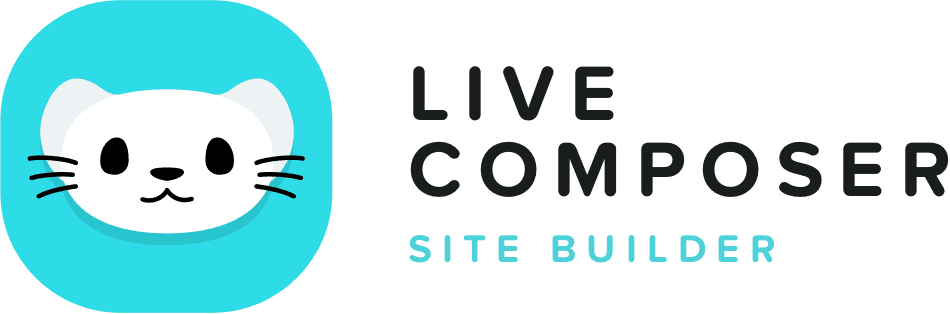This website uses cookies to improve your experience. We'll assume you're ok with this, but you can opt-out if you wish. Read More
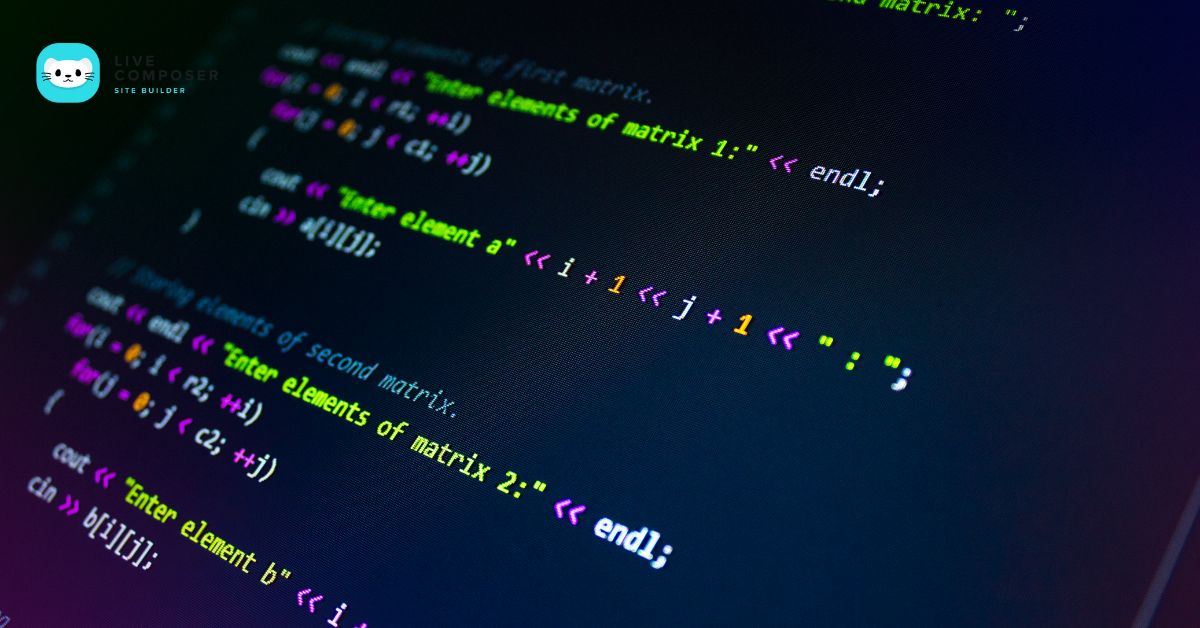
Where is Server Tokens Off and How to Disable It
- December 18, 2024
- Blog
When you run a WordPress website, security should be a top priority. One common security step is to disable something called Server Tokens. You might wonder, "What are Server Tokens, and why should I disable them?"
This guide will explain what they are, where to find them, and how to turn them off.
What Are Server Tokens?
Server Tokens are small pieces of information sent by your web server. These tokens tell browsers (and sometimes hackers) which software and version your server uses. For example, it might say something like this:
Server: Apache/2.4.41 (Ubuntu)
This tells anyone visiting your website that you’re using an Apache server version 2.4.41 running on Ubuntu. Hackers can use this information to find weaknesses in your server’s security. This is why it’s a good idea to hide these tokens.
By disabling Server Tokens, you reduce the information hackers can see. This makes it harder for them to attack your site.
Where Are Server Tokens in WordPress?
Here’s the critical part — WordPress itself does not control Server Tokens. The web server controls them. This means you must adjust your server’s settings to turn them off.
The two most common web servers used with WordPress are:
- Apache
- Nginx
Both of these servers have their own way of handling server tokens. Below, we’ll explain how to disable Server Tokens for each one.
How to Disable Server Tokens on Apache
If your WordPress site runs on an Apache server, follow these steps to disable Server Tokens.
Step 1: Access Your Server
You’ll need access to your server’s configuration files. You can do this through SSH or a cPanel File Manager. Most hosting providers give you access to the server via a control panel.
Step 2: Open the Apache Configuration File
The file you need is called httpd.conf or sometimes apache2.conf, depending on your server setup. You can find it in one of these locations:
- /etc/httpd/httpd.conf
- /etc/apache2/apache2.conf
Step 3: Add the Directive to Disable Server Tokens
Once you’ve opened the file, look for this line:
ServerTokens Full
Change it to:
ServerTokens Prod
The Prod option hides version details and shows only "Apache" without the version number.
Step 4: Restart Apache
After you’ve made the changes, restart your Apache server to apply them. Use the following command:
sudo systemctl restart apache2
You can now check if the tokens have been removed using an online tool like SecurityHeaders.com.
How to Disable Server Tokens on Nginx
If your WordPress site is running on Nginx, follow these steps to disable Server Tokens.
Step 1: Access Your Server
Like Apache, you’ll need access to your server’s configuration files. This can be done through SSH or a cPanel File Manager.
Step 2: Open the Nginx Configuration File
The file you’re looking for is called nginx.conf. It’s usually found in one of these locations:
- /etc/nginx/nginx.conf
- /usr/local/nginx/conf/nginx.conf
Step 3: Add the Directive to Disable Server Tokens
Find the following section in the configuration file:
server_tokens on;
Change it to:
server_tokens off;
This directive hides the version number and details about your Nginx server.
Step 4: Restart Nginx
To apply the changes, restart Nginx using this command:
sudo systemctl restart nginx
You can verify that the server tokens are disabled by checking SecurityHeaders.com.
Can I Disable Server Tokens Using a Plugin?
If you don’t have access to your server’s configuration files, you may be able to hide server information using a WordPress security plugin. While this method isn’t foolproof, it’s better than doing nothing.
Recommended Plugins:
- iThemes Security
- Wordfence Security
These plugins can hide version numbers and prevent unnecessary information from being revealed in your site’s headers.
How to Use a Plugin:
- Install and activate one of the security plugins.
- Go to the plugin’s settings and look for an option to "Hide WordPress Version" or "Hide Server Details."
- Enable the option and save the changes.
Note: Using a plugin may not remove all server tokens since some information is sent by the server, not WordPress.
How to Check if Server Tokens Are Disabled
After making these changes, you’ll want to confirm that the tokens are disabled. Here’s how you can check:
- Use Browser Developer Tools: Right-click on a page and select Inspect. Go to the Network tab and refresh the page. Click the first request (usually the homepage) and check the Response Headers. Check for "Server". If it’s blank or doesn’t show the version, the tokens are disabled.
- Use SecurityHeaders.com: Enter your website’s URL to see if your server reveals information.
Final Thoughts
Disabling server tokens is a simple but essential step to improve your WordPress site’s security. By following methods for Apache or Nginx, or by using plugins, you can prevent hackers from knowing which software you’re using.
With less information exposed, hackers have a harder time exploiting vulnerabilities. This makes your site more secure and professional. Whether running a small blog or a large e-commerce store, it’s smart to turn off server tokens.
Live Composer is free and open-source. We invite all the users and developers to join us in plugin development.
It's super easy to create designs or extensions for Live Composer. Sell your add-ons to 30K+ plugin users.
© 2025 - Live Composer | Now Part of the Blue Astral Family