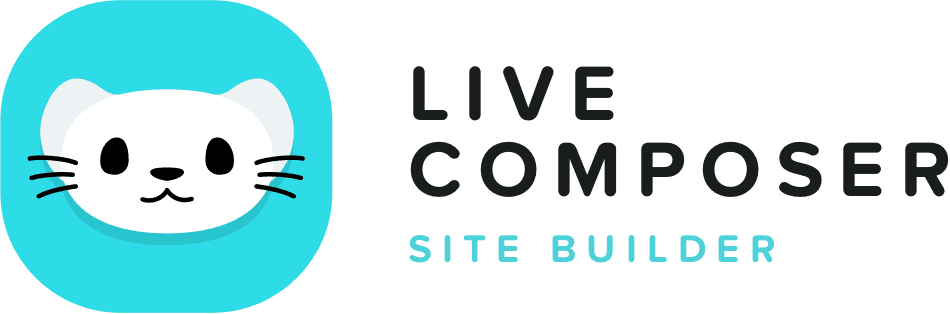This website uses cookies to improve your experience. We'll assume you're ok with this, but you can opt-out if you wish. Read More
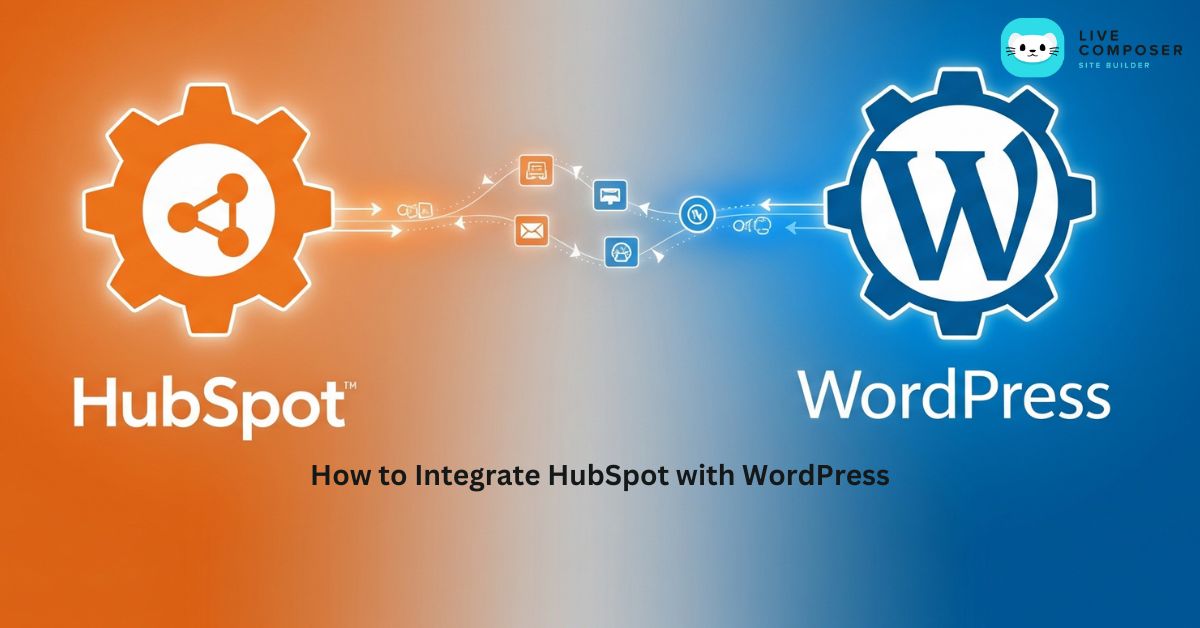
How to Integrate HubSpot with WordPress
- August 18, 2025
- Blog
Want to track your leads, grow your email list, or automate your marketing right from your WordPress site? HubSpot helps you do all that. But first, you need to connect it to WordPress. Don’t worry — you don’t need to be a tech expert.
Let’s walk through this step-by-step in simple words.
What is HubSpot?
HubSpot is a tool that helps you do many things:
- Collect leads
- Track who visits your site
- Send automated emails
- Manage customer details
- Chat with users live on your website
It’s like a control room for all your marketing. And yes — it has a free version too.
Why Integrate HubSpot with WordPress?
When you integrate HubSpot with WordPress, you can:
- Add live chat to your site
- Create easy pop-up forms
- Track who filled your contact forms
- Send emails when someone signs up
- See what your visitors do on your site.
It saves time, improves your user experience, and grows your business.
Step-by-Step: How to Connect HubSpot to WordPress
1. Install the HubSpot Plugin from the WordPress Dashboard
- Log in to your WordPress Admin
- Go to Plugins → Add New
- Type “HubSpot” in the search bar
- Click Install Now next to “HubSpot – CRM, Email Marketing, Live Chat”
- Click Activate after installing.
That’s it. HubSpot is now inside your site.
2. Create a Free HubSpot Account (If You Don’t Have One)
- Once the plugin is active, it will ask you to sign in or sign up
- Click Create Account if you’re new
- Add your email and basic details
- Confirm your email
- HubSpot will connect your site automatically after signing up.
3. Choose the Tools You Want to Use
After connecting, HubSpot gives you access to many features, such as:
- Forms
- Pop-ups
- Live chat
- Email marketing
- Analytics
You can enable or disable them anytime.
4. Set Up a Live Chat
To add live chat:
- Go to your WordPress Dashboard → HubSpot → Live Chat
- Click Create Chatflow
- Set your welcome message
- Choose when it should appear
- Save and publish
Now users can chat with you live.
5. Create a Form or Pop-up
- Go to HubSpot → Forms inside WordPress
- Choose what kind of form you want: pop-up box, banner, slide-in, or regular
- Edit the text, colors, and fields
- Choose which pages it should appear on
- Save and publish
It will now appear on your WordPress pages automatically.
6. Use HubSpot Email Marketing
You can send emails from HubSpot when someone fills out a form.
To do this:
- Go to HubSpot.com (your account)
- Click Marketing → Email
- Create a new email and choose the trigger (like form filled)
- Choose your list or audience
- Design and send
This works even if you don’t use any other email tool.
7. Track and Manage Leads
Inside HubSpot (via HubSpot.com), you can:
- See how many people filled out your forms
- Track which pages they visited
- Store their contact info
- Send emails manually or automatically
Everything stays inside your CRM.
Use HubSpot Shortcodes
Want to show a form inside a blog post or page?
- Copy the shortcode of the form (HubSpot gives this)
- Paste it in your WordPress post, page, or widget
- Done
Is It Safe to Use HubSpot?
Yes. HubSpot is secure, trusted, and GDPR compliant. It keeps your user data safe and encrypted.
But don’t forget to:
- Use strong passwords
- Enable 2-factor login on HubSpot
- Update your plugin regularly
Common Issues and Fixes
- Form not showing on your site?
- Clear your cache
- Check if the plugin is active
- Make sure the shortcode is correct
- Not receiving email notifications?
- Check HubSpot settings
- Confirm your email in HubSpot
- Check the spam folder
- Plugin not installing?
- Update your WordPress version.
- Deactivate other plugins temporarily and try again.
Wrap-Up
Connecting HubSpot with WordPress is one of the smartest things you can do to:
- Grow your leads
- Improve user experience
- Save time with automation
You don’t need coding. Just follow the simple steps above and start using forms, chats, emails, and tracking today.
Live Composer is free and open-source. We invite all the users and developers to join us in plugin development.
It's super easy to create designs or extensions for Live Composer. Sell your add-ons to 30K+ plugin users.
© 2025 - Live Composer | Now Part of the Blue Astral Family