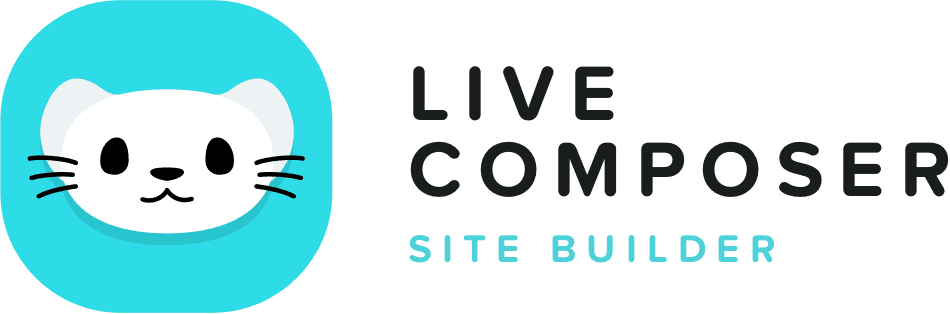This website uses cookies to improve your experience. We'll assume you're ok with this, but you can opt-out if you wish. Read More
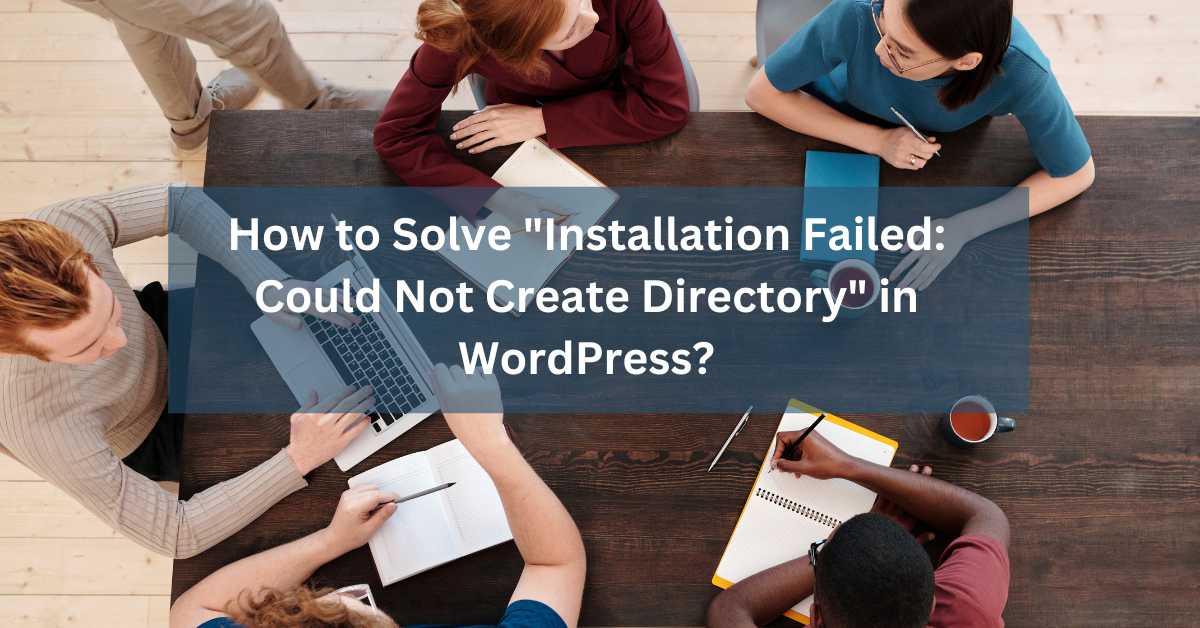
How to Solve “Installation Failed: Could Not Create Directory” in WordPress?
- March 27, 2024
- Blog
WordPress, with its user-friendliness, powers countless websites. However, encountering the dreaded “Installation Failed: Could Not Create Directory” error can significantly delay your website launch, especially for beginners. Fear not! This guide equips you to tackle this error and get your WordPress installation running smoothly.
Understanding the Error “Installation Failed: Could Not Create Directory”
This error typically appears when WordPress cannot create essential folders during installation. This can happen due to various reasons, including:
- Incorrect file permissions: Imagine a locked cabinet; incorrect permissions prevent WordPress from “unlocking” and creating directories.
- Server configuration issues: Certain server settings might restrict file creation.
- Directory ownership problems: Imagine the cabinet belongs to someone else; ownership conflicts prevent WordPress from making changes.
Troubleshooting Steps:
Check File Permissions (Recommended: Test After Each Step):
- Use an FTP client like FileZilla to connect to your server. Locate the directory where you’re installing WordPress (often the
public_htmldirectory). - Right-click the directory and select “File Permissions.” Set the permissions to 755 (read, write, execute for owner and group, read and execute for others).
- Use an FTP client like FileZilla to connect to your server. Locate the directory where you’re installing WordPress (often the
Verify Directory Ownership:
- In some cases, ownership conflicts might arise. Contact your hosting provider to ensure the directories are owned by the correct user (often
www-dataOn Apache servers).
- In some cases, ownership conflicts might arise. Contact your hosting provider to ensure the directories are owned by the correct user (often
Temporary Directory:
- WordPress uses a temporary directory for tasks like uploads. Ensure the designated directory (usually.
wp-content/temp/) in yourwp-config.phpThe file is writable by the web server. You can add the following line to yourwp-config.phpFile:PHPdefine('WP_TEMP_DIR', ABSPATH . 'wp-content/temp/');
- WordPress uses a temporary directory for tasks like uploads. Ensure the designated directory (usually.
Disable Plugins and Themes:
- Occasionally, plugins or themes can cause conflicts. Deactivate all plugins and switch to a default theme (like Twenty-One) from the WordPress dashboard (if accessible) or via FTP. Retry the installation. If successful, re-enable plugins/themes individually to pinpoint the culprit.
Server Configuration:
- Ensure your server meets WordPress’s minimum requirements. Check PHP version compatibility, available disk space, and server configurations like mod_security or SELinux that might restrict file operations. Contact your hosting provider for assistance with server-related issues.
Manual Installation (For Advanced Users):
- If all else fails, consider a manual installation. Download WordPress from the official website, upload the files to your server via FTP, and manually configure the
wp-config.phpFile. While requiring more technical expertise, this method bypasses potential issues with the automated installer.
- If all else fails, consider a manual installation. Download WordPress from the official website, upload the files to your server via FTP, and manually configure the
Create a Backup (Before Making Changes):
It’s wise to create a backup of your website (if applicable) before attempting any troubleshooting steps. This provides a safety net in case something goes wrong.
Conclusion:
The “Installation Failed: Could Not Create Directory” error can be frustrating, but with the right approach, you can overcome it. By following these steps, checking permissions, verifying ownership, and addressing server issues, you’ll be well on your way to a thriving WordPress website. If you encounter complex problems, consider seeking help from your hosting provider or the vast WordPress community online. Remember, persistence and a step-by-step approach are key! Share your experiences or ask questions in the comments below – we’re here to help.
Live Composer is free and open-source. We invite all the users and developers to join us in plugin development.
It's super easy to create designs or extensions for Live Composer. Sell your add-ons to 30K+ plugin users.
© 2024 - Live Composer | Now Part of the Blue Astral Family