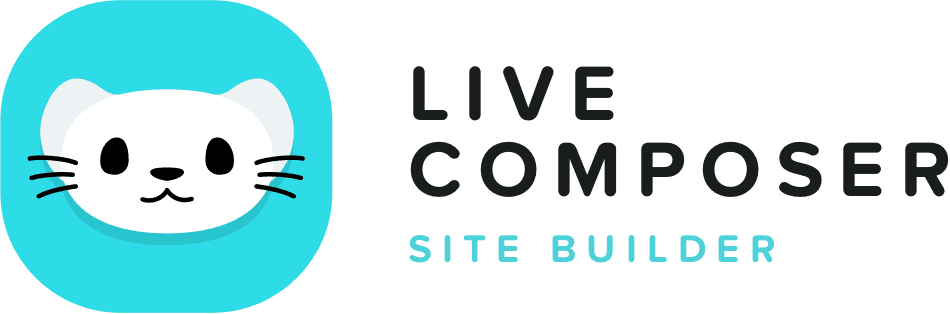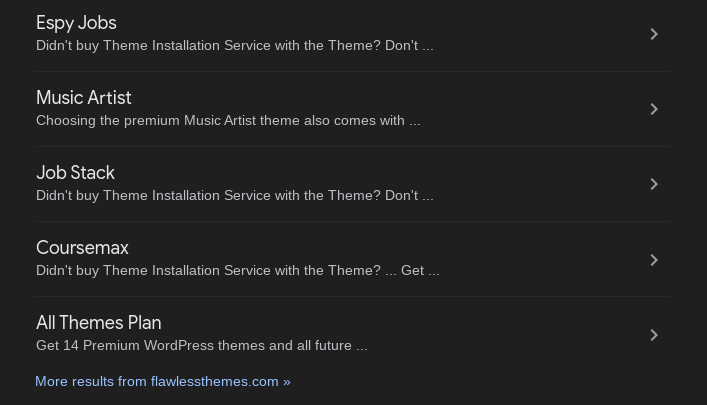This website uses cookies to improve your experience. We'll assume you're ok with this, but you can opt-out if you wish. Read More
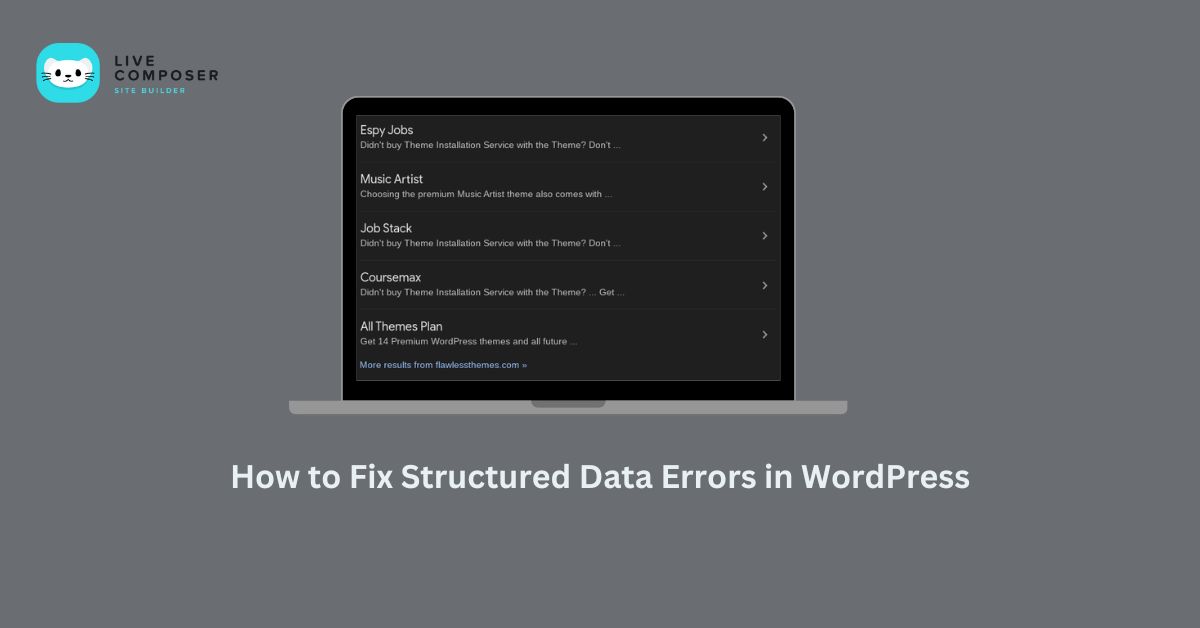
How to Fix Structured Data Errors in WordPress
- January 9, 2025
- Blog
Structured data helps search engines understand your website better. It tells Google what your content means, not just what it says. If your page is a recipe, structured data shows the ingredients, cooking time, and ratings in a format that search engines can read. When you set up structured data correctly, you can get rich snippets—those extra bits of information like star ratings, FAQs, or product prices in search results.
However, if structured data is wrong or missing, you may get errors or warnings in the Google Search Console. These errors can hurt your SEO performance.
Step 1: Identify the Structured Data Errors
The first step to fixing structured data errors is knowing what went wrong.
How to Check for Errors:
- Google Search Console: Log in and check the "Enhancements" or "Rich Results" report.
- Schema Markup Validator: Use Google’s tool to validate your structured data by entering the URL of your page.
- Browser Extensions: Tools like the Structured Data Testing Tool by Chrome can also show errors on live pages.
When you scan your site, you may see errors like:
- Missing "name" fields.
- Invalid "datePublished" format.
- Missing "@type" attributes.
Please write down the details of each error so you can address them individually.
Step 2: Install a Structured Data Plugin
In WordPress, structured data can be added manually or through plugins. The easiest way to avoid errors is by using a reliable plugin.
Recommended Plugins:
- Schema Pro: User-friendly and supports multiple schema types.
- Rank Math: An SEO plugin with built-in schema options.
- Yoast SEO: Adds basic structured data to your posts and pages.
Step 3: Review Your Schema Settings
Once you’ve installed a plugin, review the settings to ensure everything is correct.
What to Check:
- Post Types: Ensure schema is applied to the correct pages (e.g., blog posts, product pages, etc.).
- Required Fields: Some schema types need specific fields. For example, the "Article" schema needs "headline" and "author" fields.
- Global Settings: Some plugins let you set default schema values (like site name and logo) globally to avoid errors.
If any fields are missing, the plugin lets you add them easily.
Step 4: Manually Add Missing Schema Markup
If a plugin doesn’t cover all your needs, you can add schema manually.
How to Add Schema Manually:
- Open the WordPress editor or your theme’s template file.
- Copy and paste the correct JSON-LD format for your schema type. Example for an article:
{
"@context": "https://schema.org",
"@type": "Article",
"headline": "How to Fix Structured Data Errors in WordPress",
"author": {
"@type": "Person",
"name": "John Doe"
},
"datePublished": "2024-12-01",
"mainEntityOfPage": {
"@type": "WebPage",
"@id": "https://example.com/fix-structured-data-errors"
}
}
Save your changes and test your page using the Schema Markup Validator.
Step 5: Fix Common Structured Data Errors
Let’s go over some of the most common structured data errors and how to fix them:
- Missing "name" Field:
- Cause: Your schema is missing a "name" property.
- Fix: Add the "name" field to your JSON-LD code or plugin settings.
- Invalid "datePublished" Format:
- Cause: The date format may not be in ISO format.
- Fix: Use the format YYYY-MM-DD (e.g., 2024-12-01).
- Missing "@type" Attribute:
- Cause: The schema type (e.g., Article, Product, FAQ) is missing.
- Fix: Add the correct "@type" for the content (e.g., "@type": "FAQPage").
Step 6: Test Your Fixes
After fixing your structured data errors, always test your pages.
Tools to Use:
- Google Search Console: Re-run the rich results report to check for improvements.
- Schema Markup Validator: Enter your updated URL to confirm no more errors.
- Live URL Inspection: Use the "Inspect URL" feature in the Search Console to ensure Google reads your structured data correctly.
Step 7: Resubmit Your Pages
Once your structured data is fixed, you must tell Google to recrawl your pages.
- Open Google Search Console.
- Enter the URL of your updated page in the "Inspect URL" bar.
- Click Request Indexing.
This prompts Google to recrawl your page sooner and reflect the updated structured data.
Conclusion
Structured data errors can seem intimidating, but they’re usually easy to fix once you know what to look for. You can quickly resolve most issues by using plugins, reviewing settings, and testing your pages. Structured data significantly improves your SEO by helping Google display rich results for your site.
Take time to set up your schema correctly and monitor your pages. If you stay proactive, your WordPress site will stay optimized, secure, and ready for better visibility in search results.
Live Composer is free and open-source. We invite all the users and developers to join us in plugin development.
It's super easy to create designs or extensions for Live Composer. Sell your add-ons to 30K+ plugin users.
© 2025 - Live Composer | Now Part of the Blue Astral Family