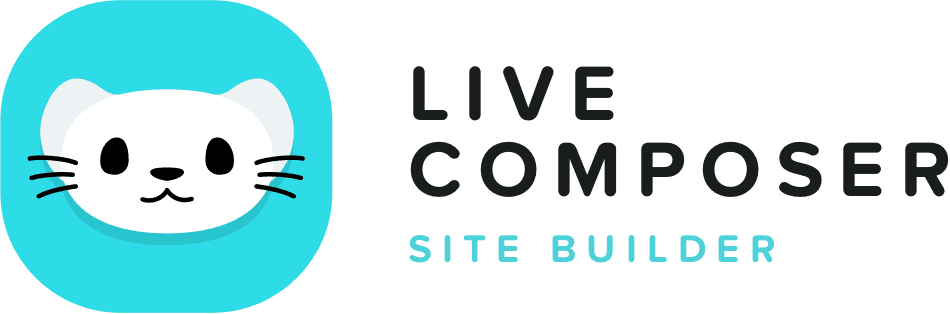This website uses cookies to improve your experience. We'll assume you're ok with this, but you can opt-out if you wish. Read More
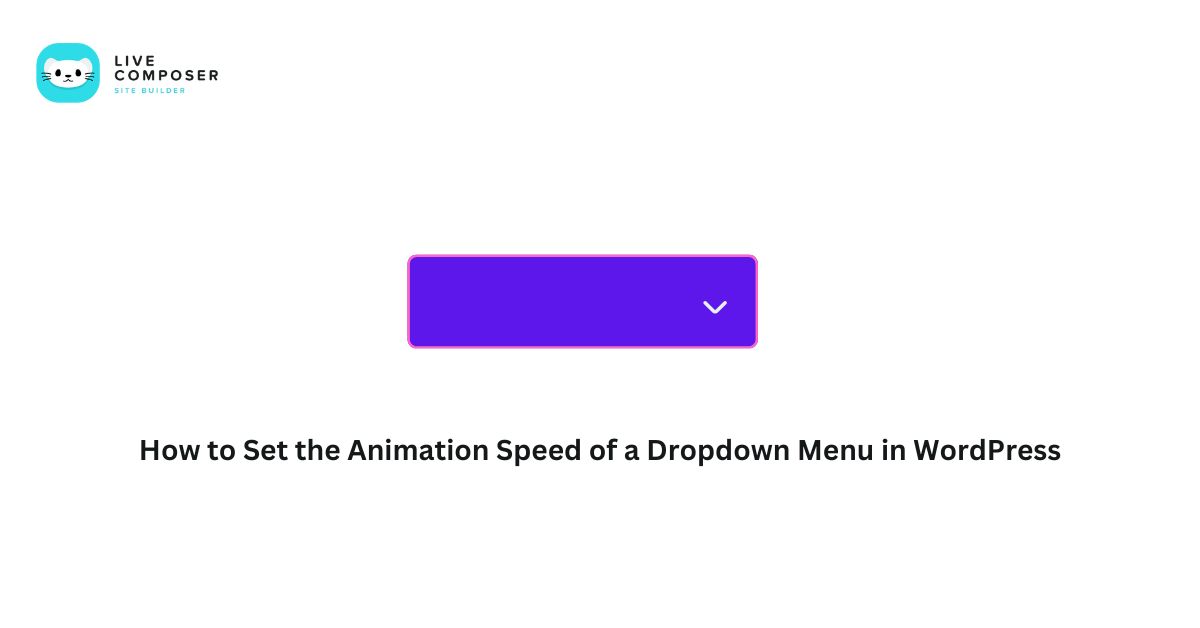
How to Set the Animation Speed of Dropdown Menu in WordPress
- January 28, 2025
- Blog
Dropdown menus are an essential part of many WordPress websites. They make navigation simple and organized. Adding animation to your dropdown menu can make your site look more creative. However, the default animation speed may not suit your design. Adjusting the animation speed creates a better user experience.
This guide will walk you through the steps to set the animation speed of a dropdown menu in WordPress.
Steps to Set the Animation Speed of a Dropdown Menu
Step 1: Identify Your Menu's Class or ID
Your dropdown menu is styled using CSS; every menu has a class or ID. You’ll need this to adjust the animation speed.
- Log in to your WordPress admin dashboard.
- Navigate to your website and open the page with the dropdown menu.
- Right-click the dropdown menu and select Inspect (or use Developer Tools in your browser).
Look for the class or ID assigned to the menu. For example, you might see something like:
<ul class="dropdown-menu">
4. In this case, the class is dropdown-menu.
Write this down—you’ll need it for the next steps.
Step 2: Add Custom CSS
Now, you’ll adjust the animation speed using CSS.
- Go to your WordPress dashboard.
- Navigate to Appearance > Customize > Additional CSS.
Add the following CSS code:
.dropdown-menu {
transition: all 0.5s ease-in-out;
}
.dropdown-menu.show {
opacity: 1;
visibility: visible;
}
.dropdown-menu {
opacity: 0;
visibility: hidden;
}
3. Adjust the value 0.5s to control the speed:
- 0.1s for fast animations.
- 1s for slower animations.
4. Click Publish to save your changes.
Step 3: Test Your Changes
- Refresh your website.
- Hover over the dropdown menu to see the animation speed in action.
- If the speed isn’t what you want, return to Additional CSS and tweak the 0.5s value.
Step 4: Use a Plugin for Easier Control
If you’re uncomfortable editing CSS, use a WordPress plugin to control animation settings.
Recommended Plugin: CSS Hero
- Install and activate the CSS Hero plugin.
- Open the page with your dropdown menu.
- Use the visual editor to select the menu and apply animation settings.
- Set the animation speed and save your changes.
This method is beginner-friendly and doesn’t require coding.
Step 5: Adjust JavaScript
Some themes and plugins control dropdown animations using JavaScript. If the CSS changes don’t work, you may need to edit the JavaScript file.
Steps to Adjust JavaScript:
- Go to your theme directory using an FTP client or cPanel.
- Open the main.js or similar file.
Look for dropdown-related code, such as:
$('.dropdown-menu').slideDown(500);
3. Change the value 500 to adjust the speed (in milliseconds).
4. Save the file and refresh your site.
Step 6: Use a Child Theme
If you’re editing CSS or JavaScript, always use a child theme. This ensures your changes won’t be lost during theme updates.
How to Create a Child Theme:
- Use a plugin like Child Theme Configurator to create your child theme.
- Copy the necessary files (e.g., style.css or main.js) into the child theme folder.
- Make your changes there instead of the parent theme.
Conclusion
Customizing the animation speed of a dropdown menu in WordPress improves the user experience and makes your site more polished. Whether you use CSS, plugins, or JavaScript, these steps ensure you can quickly and easily control the speed of your menu animations. Test your changes and adjust the speed to fit your site’s design.
Live Composer is free and open-source. We invite all the users and developers to join us in plugin development.
It's super easy to create designs or extensions for Live Composer. Sell your add-ons to 30K+ plugin users.
© 2025 - Live Composer | Now Part of the Blue Astral Family