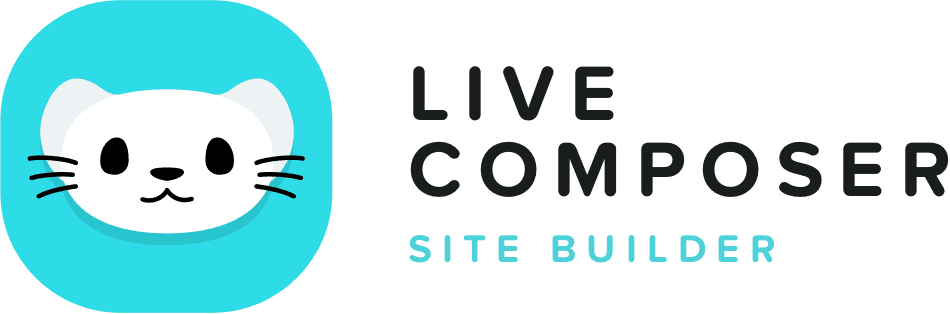This website uses cookies to improve your experience. We'll assume you're ok with this, but you can opt-out if you wish. Read More
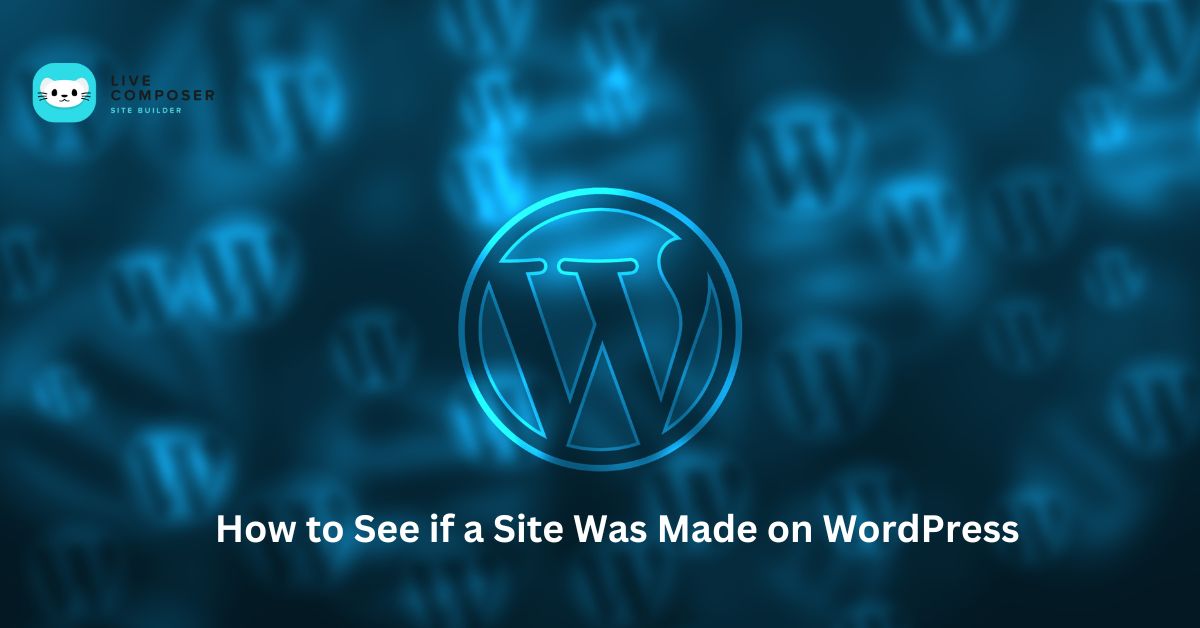
How to See if a Site Was Made on WordPress
- December 12, 2024
- Blog
Have you ever visited a website and wondered if it was made using WordPress? WordPress is one of the most popular platforms for building websites. Knowing if a site was built with WordPress can be useful, especially if you want inspiration or learn how others create their websites. In this guide, you'll learn simple and practical ways to check if a site is built on WordPress.
1. Look at the URL Structure
The easiest way to tell if a site uses WordPress is by looking at its URL. WordPress sites often have specific URL patterns that make them easy to spot.
What to Look For:
- /wp-content/: If you see "/wp-content/" in the URL of images, scripts, or files, it’s almost certain that the site is built on WordPress. Example: www.example.com/wp-content/uploads/image.jpg.
- /wp-admin/: This path is used to log in to the WordPress dashboard. Try visiting www.example.com/wp-admin/. If it takes you to a login page, it’s a good sign that the site uses WordPress.
- /wp-includes/: This folder contains core WordPress files. If you find this in the URL, the site is using WordPress.
How to Check:
- Right-click on the page and select View Page Source.
- Press Ctrl + F (Windows) or Cmd + F (Mac) to open the search bar.
- Type "/wp-content/" or "/wp-admin/" into the search bar.
- If you find these terms, the site is likely a WordPress site.
2. Check the Site’s Source Code
The source code of a website reveals a lot of information. You can check the source code to find hints that a site is running on WordPress.
What to Look For:
- Meta Generator Tag: WordPress sites sometimes display a tag like this in the source code:
<meta name="generator" content="WordPress 6.3.1">
This tag shows the WordPress version used on the site. - Theme and Plugin Names: Look for references to themes or plugins in the source code. For example, if you see wp-content/themes/ or wp-content/plugins/, it’s a clear sign the site is using WordPress.
How to Check:
- Right-click anywhere on the page, select View Page Source, or press Ctrl + U (Windows) or Cmd + U (Mac).
- Look for the meta generator tag by searching for "generator" in the source code.
- Look for references like /wp-content/themes/ or /wp-content/plugins/ to confirm it’s a WordPress site.
3. Use Online Tools to Check
If you don’t want to dig through source code, you can use online tools to check if a site runs on WordPress.
Popular Tools:
- BuiltWith: This tool scans websites and shows their technologies, including WordPress.
- IsItWP: Enter the URL; this tool tells you if the site runs on WordPress.
- WhatCMS: This tool can detect if a site uses WordPress and other CMS platforms.
How to Use:
- Visit the BuiltWith, IsItWP, or WhatCMS website.
- Enter the URL of the site you want to check.
- Click the search button. The tool will scan the website and tell you if it’s built on WordPress.
4. Check for WordPress-Specific Login Pages
WordPress sites have a login page that can be accessed at www.example.com/wp-admin/ or www.example.com/wp-login.php.
How to Check:
- Enter the URL of the website you’re checking.
- Add /wp-admin/ or /wp-login.php to the end of the URL.
- If you see a WordPress login page, the site is using WordPress.
Note: Some site owners may hide or change the login URL for security reasons. In that case, this method might not work.
5. Look for WordPress-Specific Elements
Some design elements and features are unique to WordPress. These clues can help you identify if a site was built on WordPress.
Clues to Look For:
- Default WordPress Themes: If you see a design similar to popular themes like "Twenty-Three," it’s likely a WordPress site.
- Footer Credits: Many WordPress sites have a footer message that says, "Powered by WordPress."
- Familiar Widgets: Widgets like calendars, tag clouds, and "Recent Posts" are often used on WordPress blogs.
6. Use Browser Extensions
Browser extensions can automatically check if a site is built on WordPress.
Best Extensions:
- Wappalyzer: This extension reveals the CMS used by the site, including WordPress.
- BuiltWith Extension: Works like the BuiltWith website but directly from your browser.
How to Use:
- Install the Wappalyzer or BuiltWith extension for Chrome, Firefox, or Edge.
- Visit the website you want to check.
- Click the extension icon in your browser’s toolbar. If it’s a WordPress site, it will show up immediately.
7. Contact the Site Owner
If you’re still unsure, you can ask the site owner directly. Many website owners are happy to share what platform they’re using. You can contact them through the site’s contact form, email, or live chat.
Conclusion
Knowing how to check if a site was made on WordPress is useful for inspiration, learning, and research. You can use simple methods like checking the URL, looking at the source code, using browser extensions, or running online tools. If you’re unsure, you can contact the site owner directly. With these practical steps, you can identify if any site was built using WordPress in no time.
If you’re interested in optimizing your WordPress site, check out our guide on Why WordPress Optimization is Crucial for SEO and User Experience. And if you want to know how speed impacts your site’s performance, read The Business Impact of Pagespeed: Why Faster Websites Win.
Knowing how to spot a WordPress site will give you an edge in understanding how websites are built and optimized.
Live Composer is free and open-source. We invite all the users and developers to join us in plugin development.
It's super easy to create designs or extensions for Live Composer. Sell your add-ons to 30K+ plugin users.
© 2025 - Live Composer | Now Part of the Blue Astral Family